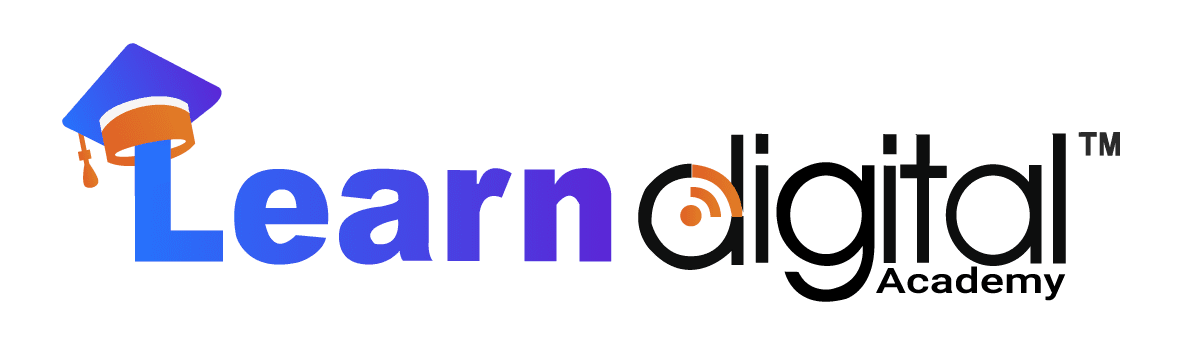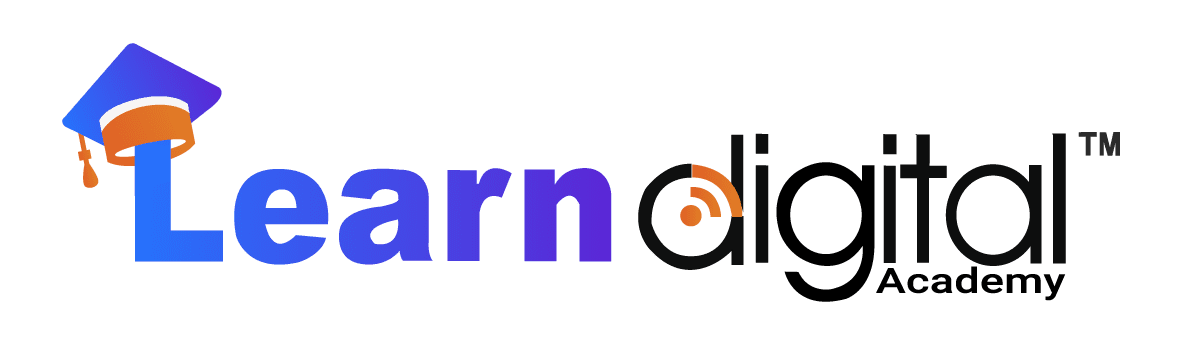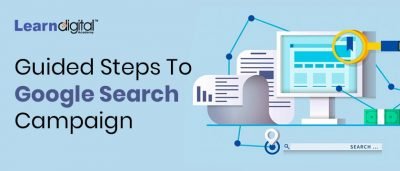
Are you looking out for more sales or leads? Are you promoting a product or a service? Looking out to increase brand awareness or conversions?
What’s your goal? Define it.. Once you define your goal Google will help you achieve it through its Search Campaign. By using Search Campaigns on Google Ads, you catapult your business to the top of a person’s Google search results when they search for a product or service in your business area.
OR
When you advertise on the Google Search Network, your ad can show near search results when someone searches with terms related to one of your keywords.
Here let me show you how it’s done. Creation of Search Campaign.
Step1: First login to Google Ads account:
Navigate through your dashboard on left side to click on campaign. Click + to create a new campaign.
Step 2: Select the goal/objective of the campaign:
Which one to opt for?
Sales – if you want people to buy your products
Leads – if you require more number of leads or sign-ups
Website Traffic – if you require he traffic landing to your website or a particular webpage
Product and brand consideration – If you want to showcase your products and grab the attraction of a person towards your brand
Brand awareness and reach – if you want to create the reach to a huge audience and create awareness about your brand, product or service
App promotion – if you want more app download and users.
In many of the cases, advertisers look forward to generating leads from website traffic. Define your campaign objective, so that you can accurately track your return on investment (ROI)
Step 3: Search Campaign is created to serve the purpose where a customer is searching for your brand, product, or service.
Step 4: Naming of campaign is very much important so campaigns can be easily distinguished.
Step 5: In Google ad display network, your search ad will reach out to a huge audience on Google partner websites as well on YouTube.
Whereas in Google ad search network, the ad will trigger only on Google SERP when searched for your brand, product, or service by a personal.
The studies for Google ad display network shows that,
90% lower click rate (CTR), 25% higher click rate (CPC), 40% lower conversion rate.
Conclusion: Turn the Display network off while creating a search campaign.
Step 6: It’s a great practice to set a start and end date for a campaign. Otherwise, the campaign will remain inactive state and actively triggers until manually paused. Due to which there are chances of higher budget spend than the budget allocated.
Step 7 – Select the appropriate target location for the campaign. The locations where your business is operating. For example, if you’re running a restaurant, where your targeting people in and around 5Km radius from your restaurant or you’re into an E-commerce business where you serving a particular state or a city.Should you use People in, or who show interest in your targeted location every time?
It is suitable only where you promoting your product or service globally. The option is not suitable for you if your serving a specific location, for example, if someone who lives in Bangalore and recently moved to Mumbai but still he will be able to see your ad. Serving ad to a person who has moved to Mumbai when your product or service is available to only people who are in Bangalore leads to wastage of budget. But still, you got an option to exclude the locations where you’re not willing to serve the ads. Should you use People in, or regularly in your targeted location? Selecting this option leads to advertising the right set of people who are in your targeted location. Should you use People Searching for your targeted location?
Selecting this option will lead to a showing of ad to the person who is located in Delhi and searching for your targeted location in Google. In case, if the searcher doesn’t specify the location, then Google system uses their physical location for targeting.
What happened if you use people in or who show interest in, excluded locations? By selecting this option, Google will not serve your ads to the audience located in your exclusion list or to the person who showed interest in your excluded area. What happened if you use people in excluded locations? This is blocks the ad serving to people who are located in your excluded area.
Step 8 – If your ad is written in English, you should only target English-speaking users. If you have multiple versions of your ad, with different languages, you can change the language targeting for each one accordingly.
Step 9 – Set a budget
Budget is based on the following factors:
- Keywords CPC
- Campaign targeting
Calculation of daily budget for the campaign is as follows:
Daily Budget = Monthly Budget / Number of days in the month
Step 10: Selecting a bid strategy for a campaign is as important as selecting the objective or goal for your campaign. An automatic bid strategy is good for the newcomers, as it helps them manage a daily budget effectively and efficiently. Automatic bid strategy such as Maximize clicks, conversions, impression share. At the point when you start offering, you can set your concentration from the accompanying angles such as:
Ad schedule: Setting up the particular days and hours according to the customer’s activities on Google or as per your business operations.
Step 11 – Ad Extensions: Use ad extensions to provide additional information about your products and services.
- Sitelink Extension: Links that take the users directly to the specific webpage on your website.
- Callout Extension: It’s an additional descriptive text to the description in a standard text ad.
- Message Extension: Displaying a CTA button that drives the user to message the business.
- Call Extension: Displaying business numbers to encourage the people to give a call for any enquire or leads.
- Structured snippet: Highlighting specific products or services to attract and engage the customer.
- App Extension: Encouraging the user to download the app.
- Lead Form Extension: This is newest feature added into Google Ads, where the user can signup directly without landing into the website or a specific webpage on your website.
- Promotion Extension: As the name itself says, promoting your best deals to engage the customer and improve the sales.
- Price Extension: Displaying the prices for different products or services or categories.
- Location Extension: Helping people find your business location through Google Maps. Location extension plays a very important role in such a business where the customers walk in is the motive.
Step 12: Naming of the Adgroup
Step 13: Insert the previously selected keywords with relevant match types.
- Broad Match: For example, if your keyword is a shoe, your ads how to serve the users searching for sports shoes, casual shoes, formal shoes.
As the name itself suggests, a broad match targets the wider market audience. It also allows misspellings and synonyms to trigger your ads. It’s a default match type in Google Ads.
- Phrase Match – For example, if your keyword is a formal shoe, your ads get triggered to search quires such as best formal shoes online, men’s formal shoes.
Phrase match triggers the ad only of the prefix or suffix is been added to the keyword. Phrase match is represented in “Keyword”
- Exact Match – For example, if your keyword is best formal shoe for men, the ads only and only get triggered when a user searches for best formal shoe for men.
Exact match is represented in [Keyword]
- Broad Match Modifier – For example, if your keyword is best men shoe, the ads trigger if the user searches for best shoes for men, best shoes for men online, best women shoes.
Broad Match Modifier is represented by + symbol before every word in a keyword: +best +men +shoe.
Step 14 – Creation of Ad copy
Let’s take a look into the creation of Ad copy:
Heading: This is most observed part of your ad. In the standard extended ad (ETA) you have three headlines, each limited to 30 characters.
Description: Description is where the information about the product or service is been highlighted. It includes the call to action to encourage the user to take the action such as by adding “Buy Now”, “Shop Now”, “Learn More”. A call to action (CTA) impacts the buyer’s decision making.
Final URL – Final URL is also known as Landing URL or Destination URL. Basically it the webpage URL where the user going to visit or land after clicking the ad.
Display Path – It’s displayed below the heading’s and above the description. This path doesn’t have to match to the exact as Final URL.
Example: Final URL may be “https://www.xyz.com/formal-shoe/black” but the display URL or path can be just “https://www.xyz.com”
Ad URL Option: Perhaps you’re already using an external analytics system to track key metrics like mobile clicks. You can set up tracking within Google Ads with the different URL options.
Step 15 – Confirmation
Once everything is checked and confirm, click on continue to campaign to run campaign successfully.
Conclusion: Short 15 steps and straightforward steps to create a search campaign in Google ads.
Google Ads is as easy as an apple pie, but you must be ready to monitor and optimize the campaign on a continuous basis.
Now log in to your Google Ad account and create your first search campaign. All the best.
Want to learn how google search campaigns work. Don’t worry, we hear to help you out. We provide the best PPC courses in Bangalore. Contact us to enroll.